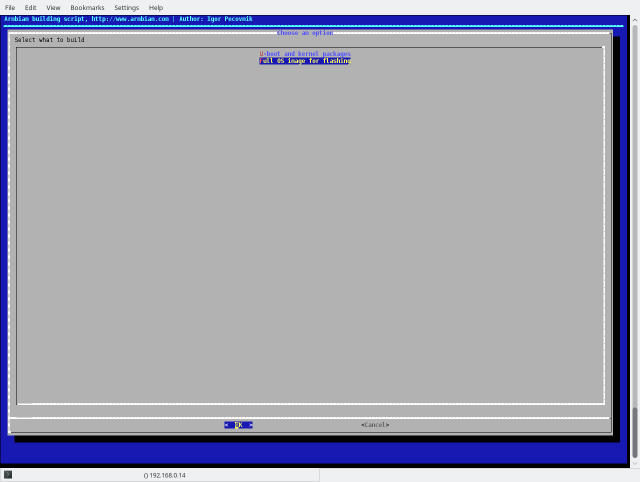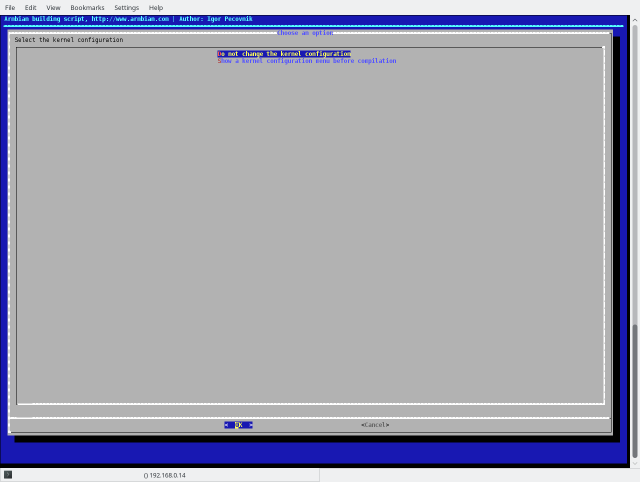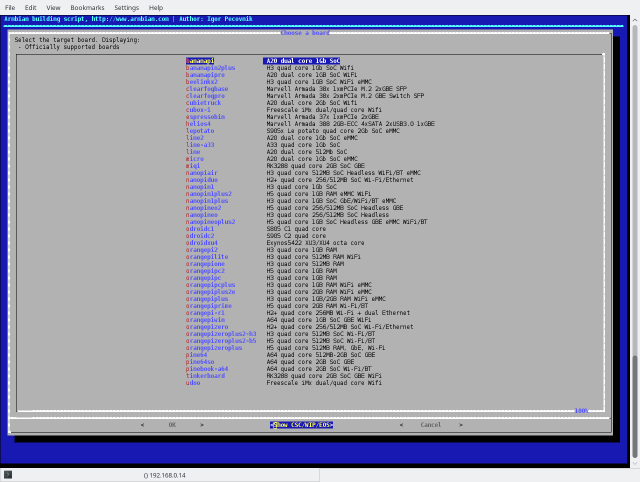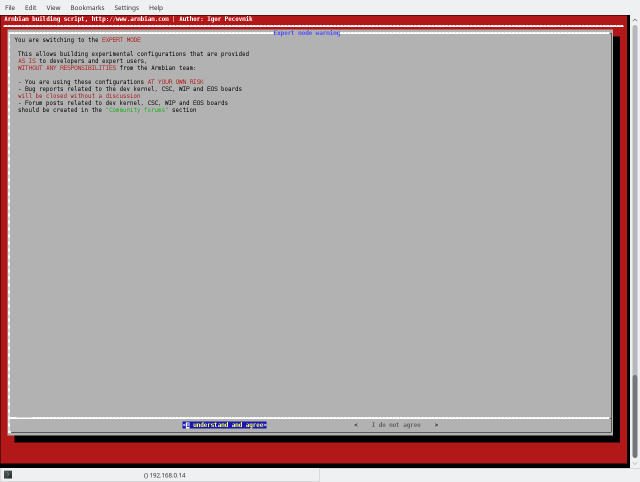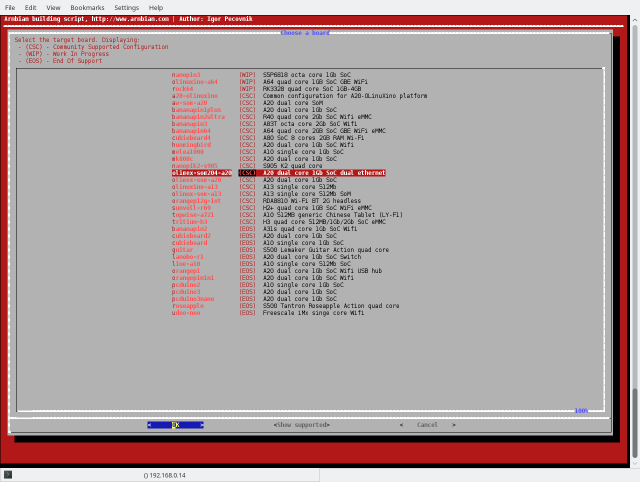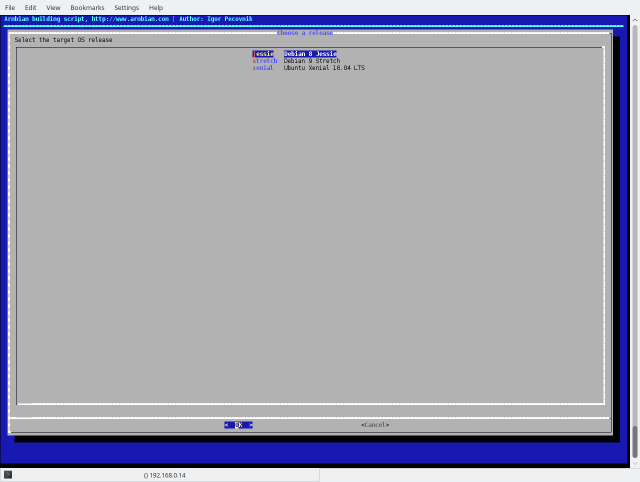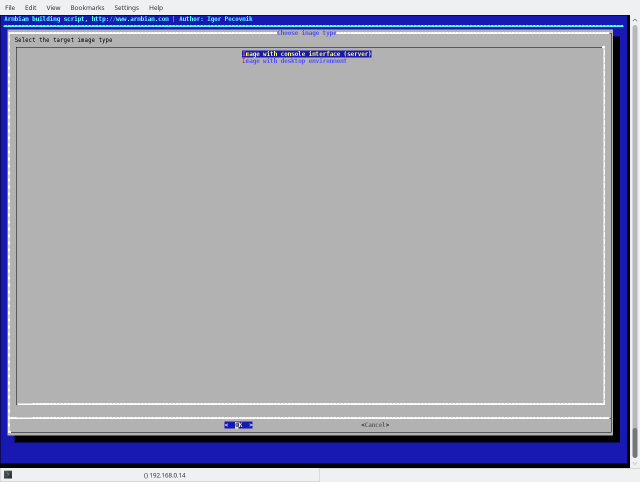ArmbianHowTo
Contents
How to use Armbian images
The great Armbian documentation is available here: https://docs.armbian.com
Console login
Default login is:
login: root password: 1234
After login you'll be prompt for new password.
Selecting video output
On most boards you can select between HDMI and LCD output
- A20-OLinuXino
- HDMI
- LCD
- A33-OLinuXino
- LCD
HDMI output if always with highest priority. That means you you plug HDMI cable, the output always will be on the monitor, regardless of other settings.
If HDMI is not present, then LCD output will be used. By default the image tries to use auto-detect method for the LCD. This will only work on newer panels and boards. You can manually override this in the u-boot console as follows.
- Stop in the u-boot
Autoboot in 1 seconds, press <Space> to stop =>
- List all supported LCD panels:
olinuxino monitor list Supported video outputs: ---------------------------------------- LCD-OLinuXino - Video outout to the LCD connector with AUTO detect function LCD-OLinuXino-4.3TS - Video output to LCD-OLinuXino-4.3TS LCD-OLinuXino-7 - Video output to LCD-OLinuXino-7 LCD-OLinuXino-5 - Video output to LCD-OLinuXino-5 LCD-OLinuXino-10 - Video output to LCD-OLinuXino-10
- Set configuration, for example LCD-OLinuXino-7
olinuxino monitor set LCD-OLinuXino-7
- You can make changes permanent with:
saveenv
- Reboot the board and you're ready:
reset
Building u-boot
Get the latest sources:
git clone https://github.com/OLIMEX/u-boot.git cd u-boot
Build it:
make A20-OLinuXino_defconfig make CROSS_COMPILE=arm-linux-gnueabihf-
Updating via USB
You can write the new u-boot to MMC, eMMC, SPI Flash or NAND (not fully supported) using DFU protocol.
Boot the board and stop at u-boot console. Connect USB-mini cable to a host PC.
Update SPI flash
Check the available partitions with:
=> mtd
device nor0 <flash.0>, # parts = 4
#: name size offset mask_flags
0: SPI.u-boot 0x00200000 0x00000000 0
1: SPI.u-boot-env 0x00020000 0x00200000 0
2: SPI.u-boot-env.backup0x00020000 0x00220000 0
3: SPI.user 0x00dc0000 0x00240000 0
active partition: nor0,0 - (SPI.u-boot) 0x00200000 @ 0x00000000
defaults:
mtdids : nand0=nand.0,nor0=nor.0
mtdparts: mtdparts=nand.0:4m(NAND.SPL),4m(NAND.SPL.backup),4m(NAND.u-boot),4m(NAND.u-boot.backup),4m(NAND.u-boot-env),4m(NAND.u-boot-env.backup),4m(NAND.dtb),16m(NAND.kernel),-(NAND.rootfs);nor.0:2m(SPI.u-boot),128k(SPI.u-boot-env),128k(SPI.u-boot-env.backup),-(SPI.user)
Activate DFU protocol with:
=> dfu 0 sf "0:0:25000000:0" interface: sf, devstr: 0:0:25000000:0
Next, on the host PC run:
dfu-util -l dfu-util 0.9 Copyright 2005-2009 Weston Schmidt, Harald Welte and OpenMoko Inc. Copyright 2010-2016 Tormod Volden and Stefan Schmidt This program is Free Software and has ABSOLUTELY NO WARRANTY Please report bugs to http://sourceforge.net/p/dfu-util/tickets/ Found DFU: [15ba:0041] ver=0215, devnum=6, cfg=1, intf=0, path="3-2", alt=2, name="SPI.u-boot-env.backup", serial="ffffffff" Found DFU: [15ba:0041] ver=0215, devnum=6, cfg=1, intf=0, path="3-2", alt=1, name="SPI.u-boot-env", serial="ffffffff" Found DFU: [15ba:0041] ver=0215, devnum=6, cfg=1, intf=0, path="3-2", alt=0, name="SPI.u-boot", serial="ffffffff"
Update u-boot binary with:
dfu-util -D spl/u-boot-spl.bin -a SPI.u-boot
Building image
Make sure to take a look at the official Armbian documentation here: https://docs.armbian.com
- Clone repository
# git clone https://github.com/armbian/build.git Cloning into 'build'... remote: Counting objects: 32391, done. remote: Compressing objects: 100% (69/69), done. remote: Total 32391 (delta 60), reused 75 (delta 44), pack-reused 32278 Receiving objects: 100% (32391/32391), 258.91 MiB | 959.00 KiB/s, done. Resolving deltas: 100% (21325/21325), done. Checking connectivity... done. Checking out files: 100% (2205/2205), done.
Soon (probably) there will be olimex fork with some customizations.
- Run builder
# cd build # ./compile
Building requires root access. System preparation can take long, depending on system, etc. After that you should see something like that:
Select Full OS Image for flashing. This will create output image for direct flashing on SD-card.
Select Do not change the kernel configuration. All needed configuration should be selected automatically. If you want some kernel modifications, select the other option.
Go to <Show CSC/WIP/ESO>. Currently A20-SOM204 is not officially supported by Armbian team. Instead the board is supported by Olimex team, which is under CSC section. So select that menu and confirm the action.
Select olimex-som204-a20.
Select desired distribution. We recommend jessie for server build, and xenial for image with desktop environment.
Select if you want server or desktop.
After build the images and other packages will be in the output folder:
# tree output output/ ├── config ├── debs │ ├── armbian-config_5.41_all.deb │ ├── armbian-firmware_5.41_all.deb │ ├── armbian-firmware-full_5.41_all.deb │ ├── armbian-tools-jessie_5.41_armhf.deb │ ├── armbian-tools-xenial_5.41_armhf.deb │ ├── extra │ ├── jessie │ ├── linux-u-boot-dev-olimex-som204-a20_5.41_armhf.deb │ └── xenial │ └── linux-xenial-root-dev-olimex-som204-a20_5.41_armhf.deb ├── debug │ ├── logs-09_02_2018-13_53_10.tgz │ ├── logs-09_02_2018-15_08_20.tgz │ ├── logs-12_02_2018-10_58_50.tgz │ ├── logs-12_02_2018-11_01_35.tgz │ ├── logs-12_02_2018-11_11_51.tgz │ ├── logs-.tgz │ ├── output.log │ ├── patching.log │ └── timestamp ├── images │ ├── Armbian_5.41_Olimex-som204-a20_Debian_jessie_dev_4.15.0.img │ └── Armbian_5.41_Olimex-som204-a20_Ubuntu_xenial_dev_4.15.0_desktop.img └── patch
- Flashing image
Put sdcard in the host PC. New device should appear, e.g. /dev/sdc. Flash the image using the following command:
# dd if=Armbian_5.41_Olimex-som204-a20_Debian_jessie_dev_4.15.0.img of=/dev/sdx bs=10M
Replace /dev/sdx with your device. You must use /dev/sdx, not /dev/sdx1!